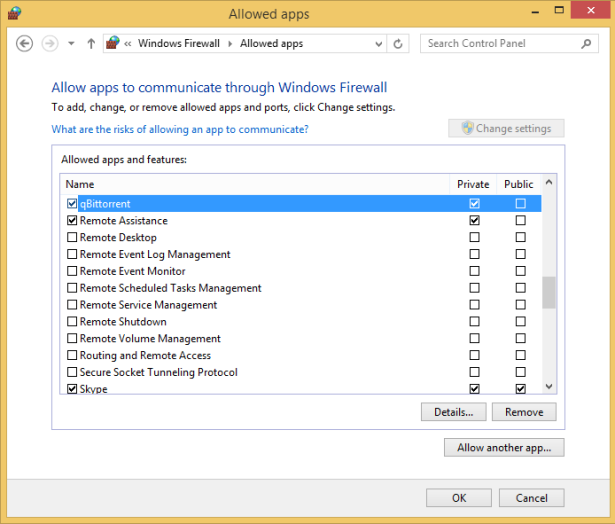Keeping Windows 8.1 Safe and Secure
- 11/15/2013
- Understanding the UAC
- Changing the UAC level
- Using the Windows Firewall
- Turning Windows Firewall off or on
- Customizing the list of allowed apps
- Adding new apps to the allowed list
- Removing apps from the allowed list
- Restoring the Windows Firewall default settings
- Using Windows Defender
- Removing quarantined files
- Improving your password habits
- Reasons to consider commercial security solutions
- Key points
Adding new apps to the allowed list
You can easily add new apps to the list of apps allowed through Windows Firewall. In this exercise, you’ll learn how to add new apps to the allowed list.
In the left column, click the Allow An App Or Feature Through Windows Firewall.
The Allowed Apps window opens.
Click Change Settings if required.
Click Allow Another App.
The Add An App window opens.
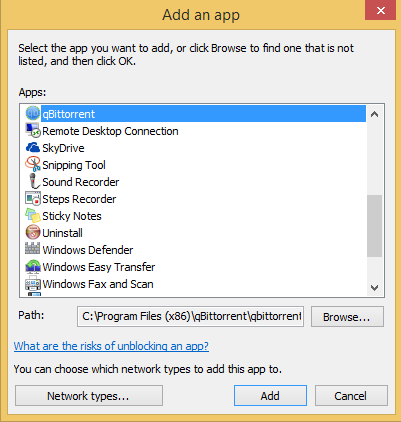
Select the app that you want to add and then then click Network Types.
The Choose Network Types window opens.
Select the network locations through which you want to allow the app to communicate, and then click OK.
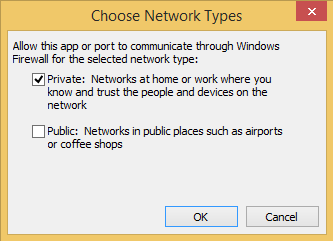
In the Add An App window, click Add.
You return to the Allowed Apps window, in which you can see the newly added app on the list.
Click OK.
The change is now applied to the list of active rules Windows Firewall uses.