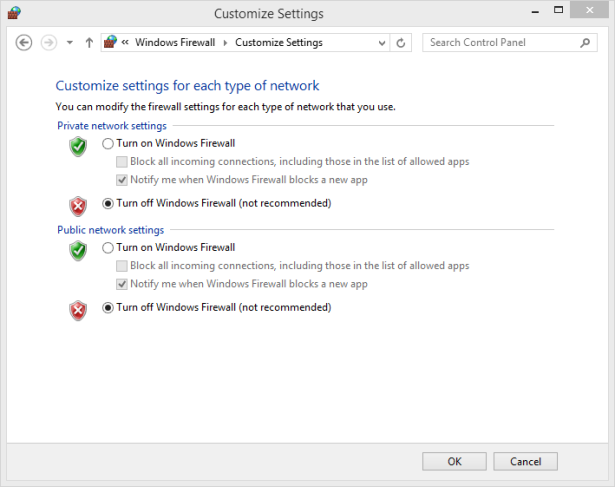Keeping Windows 8.1 Safe and Secure
- 11/15/2013
- Understanding the UAC
- Changing the UAC level
- Using the Windows Firewall
- Turning Windows Firewall off or on
- Customizing the list of allowed apps
- Adding new apps to the allowed list
- Removing apps from the allowed list
- Restoring the Windows Firewall default settings
- Using Windows Defender
- Removing quarantined files
- Improving your password habits
- Reasons to consider commercial security solutions
- Key points
Turning Windows Firewall off or on
By default, Windows Firewall is turned on for both types of network profiles, Private and Public. You can turn it on or off for one or both the network locations in the Customize Settings window.
If you choose to install a third-party security app, such as a complete Internet security suite or another firewall, it is best to disable Windows Firewall so that it doesn’t create conflicts and problems.
Beneath the Turn On Windows Firewall option, there are two other settings you can choose. The first is to block all incoming connections to your computer. Don’t choose this unless you want your computer to be unavailable to anyone or any app. The second is to receive notifications when Windows Firewall blocks a new app. You should select this option; otherwise, you won’t know why an app doesn’t access the network or the Internet correctly.
You can only turn Windows Firewall on or off if you are logged on as an administrator. This setting will apply to all user accounts defined on your computer. Also, if you turn off Windows Firewall, make sure your user account and others have proper security alternatives installed.
In this exercise, you’ll learn how to turn off Windows Firewall.
In the left column, click Turn Windows Firewall On Or Off.
The Customize Settings window, which shows whether the Windows Firewall is turned on, opens.
Select Turn Off Windows Firewall (Not Recommended) for both Private Network Settings and Public Network Settings.
To apply your settings, click OK.
To turn Windows Firewall on, perform the same steps. However, in step 2, you select Turn On Windows Firewall for both Private Network Settings and Public Network Settings.