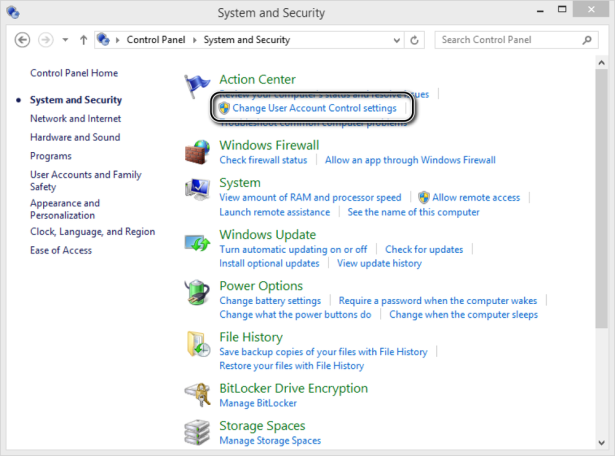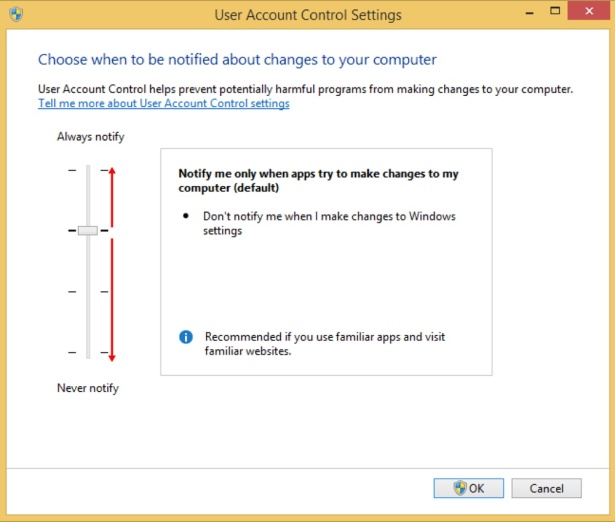Keeping Windows 8.1 Safe and Secure
- 11/15/2013
- Understanding the UAC
- Changing the UAC level
- Using the Windows Firewall
- Turning Windows Firewall off or on
- Customizing the list of allowed apps
- Adding new apps to the allowed list
- Removing apps from the allowed list
- Restoring the Windows Firewall default settings
- Using Windows Defender
- Removing quarantined files
- Improving your password habits
- Reasons to consider commercial security solutions
- Key points
Changing the UAC level
Now that you know what this feature does and how it works, you’ll learn how to configure it to offer the level of security you desire. In this exercise, you’ll learn how to change the UAC level.
Click System And Security.
The System And Security window opens.
In the Action Center section, click Change User Account Control Settings.
The User Account Control Settings window opens.
Move the slider to the UAC level you want to use.
Click OK.
Depending on the UAC level set before making the change, you might receive a UAC prompt. Click Yes if you do.
The UAC is set to the level you selected and will provide you with the appropriate security level according to that choice.